Many of us Don’t know, How to Filter Youtube Videos? Sometimes it becomes really silly to find a video in the search results. Especially when we can’t see it even after scrolling and scrolling for a long time. This happens when a lot of competitors rank for the keyword that you search on youtube. So, as a solution to this problem, we are going to tell you about Video filtering options on youtube. Let’s learn “How to filter youtube videos?“
How to Filter Youtube Videos? | Advanced search options on Youtube
Table of Contents:
Expand
You can filter videos on youtube in the following ways:
1. Filtering videos According to UPLOAD DATE
| Options Available | Description |
|---|---|
| Last hour | The option will filter videos uploaded within an hour. |
| Today | Use this option to see all Youtube videos uploaded within 24 hours. |
| This week | Using this option you can see all Youtube videos uploaded within a week. |
| This month | Use to see all Youtube videos uploaded within a month. |
| This year | Filter all Youtube videos uploaded within a year. |
2. Filtering videos According to the video’s TYPE
| Options Available | Description |
|---|---|
| Video | The option will filter results to show you only videos on screen. |
| Channel | It can be used to filter channels only in results. |
| Playlist | Use this option to search ‘playlists’ only. |
| Movie | A useful option can be used to get ‘movies’ as results. |
3. Filtering videos According to DURATION
| Options Available | Description |
|---|---|
|
Under 4 minutes
|
Use to filter videos shorter than 4 minutes. |
| 4 – 20 minutes | Can be used to filter videos with a length of more than 20 minutes. |
| Over 20 minutes | Can be used to filter videos with a length of more than 20 minutes. |
4. Filtering videos According to FEATURES
| Options Available | Description |
|---|---|
| Live | Use to search only Live videos. |
| 4K | It can be used to filter 4k videos. |
| HD | Filter for HD Videos. |
| Subtitles/CC | Will only show videos with Subtitles/CC |
| Creative Commons | Filter for searching videos with Creative Commons Attribution license (reuse allowed). |
| 360° | To watch 360° videos only. |
| VR180 | Will filter all VR180 videos |
| 3D | Use this filter to watch 3D Videos Only |
| HDR | For HDR Video. |
| Location | A location filter is also available. |
| Purchased | Purchased videos |
5. Some other options to SORT youtube videos
| Options Available | Description |
|---|---|
| Relevance | The option will filter videos according to their relevance. |
| Upload date | Use this option to filter all videos in ascending order according to the video’s publish time. |
| View Count | Using this option you can see all Youtube videos in descending order according to their view cont. |
| Rating | Use to see the most liked video, on the top in results. |
After reading about these options for filtering youtube content we think you are excited to discover where you will find these on youtube.
How will you use advanced filter options on YouTube?
You can use one or more filters together from the list that we have given above in this post. To do so you have to visit youtube.com. There in the search box, click and type your query to get search results. When you click on the search button you will get your results on your device screen as shown in the figure given below.
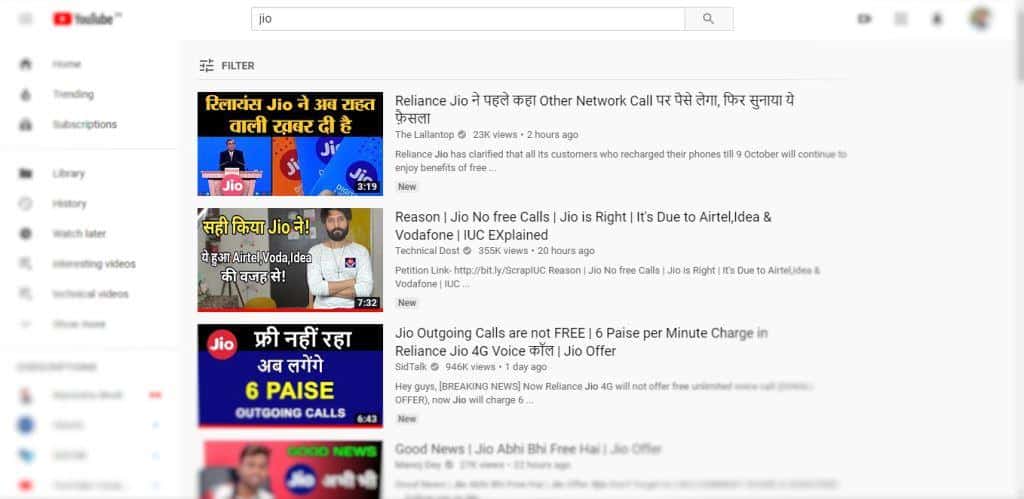 |
| Youtube Search Result Page |
When your results are on your screen you can see a “filter” option in the top-left of the screen. You have to click here to find all the filtering options available on YouTube. Then select from the options available to filter your search results.
